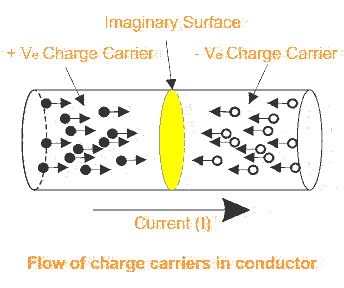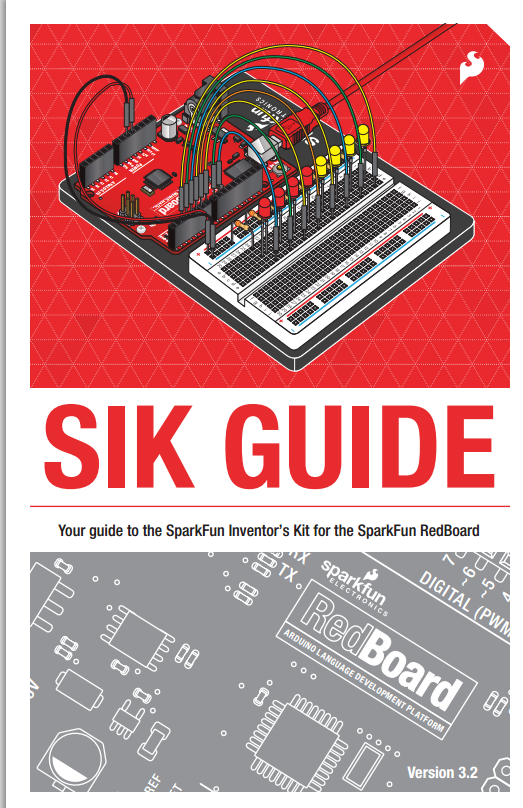A outline of what's in the test.
The test will be in our normal classroom on Thursday 15 June at 10:08am
There will be a picture of an Arduino like this below and you'll annotate it with text and arrows. You may be asked to identify a crystal, capacitor, resistor, LED or voltage regulator too.
There will be one of the two pages from the Atmel mega 328 family's data pdf. You'll be required to comment on some of the functions in the page below and most of the features in the very front page.


There will be questions about a schematic involving the Arduino red board like the one below.
The red board schematic is on another page and in Spark Fun's site.
Test Information
There will be a theory test on Thursday 15 June. It will be closed book and you must complete it in 1 hour and 45 minutes. All the items in the test we have discussed in class or will be notified in a revision class prior to the test.
There will be a question on the main parts of the Arduino. See the labelled diagram above. This is not exactly the same as our Arduino but, apart from the DIL processor, USB to serial IC and colour, is pretty close.
There may be a question on the page above called The Front Page of the Mega328. You will be expected to write a sentence explaining some of the features listed.
There may be questions on the functions diagram of the Mega328. You will be given a copy of this diagram and be expected to write a short paragraph on up to three blocks.
There will be a question about the Arduino schematic diagram above or similar.
There will be a question about the Arduino schematic diagram above or similar.
Also there's buggy program. A program will be given to you with errors in it. You will have to identify the errors. Mostly syntax violations.
A problem to do with sampling real world inputs will be given and you will be asked how you would respond to this using the Arduino.
You will be asked to write a simple assembly language program. You will be asked to write a program in Arduino C.
You will be asked to write a simple assembly language program. You will be asked to write a program in Arduino C.
There may be other questions but only on items we have studied in class including serial buses, pin outs of the Arduino and the mega328p, voltage dividers, assembly language etc.
Please contact me about any problems. Good luck.
PeterB